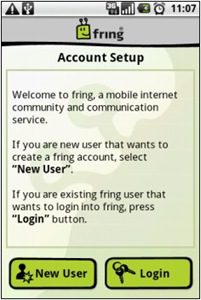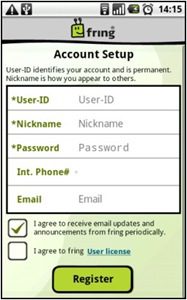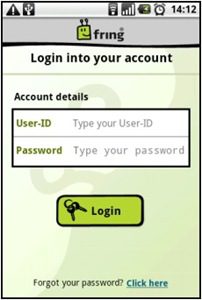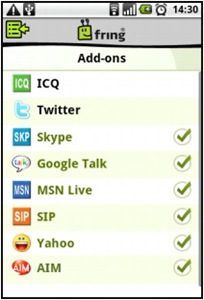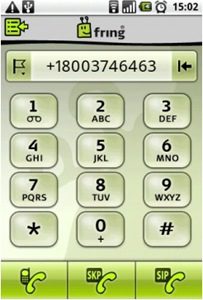Update: Skype Users Are Now Blocked From Making Calls Using Fring
Update 2: Alternatives To Fring For Using Skype On Android Mobile Phones
Skype software allows you to make low-cost long distance calls from your computer, to phones or other computers around the world. Fring is a free software application for mobile phones, that easily allows you to make calls from your mobile phone, with your Skype account. Fring needs to connect to the internet to make calls, so use an existing Wi-Fi or wireless network connection to make calls without paying any extra costs. In other words, with Fring on your mobile phone, you can save money with Skype’s low long distance rates, and you can use your mobile phone when making long distance calls, without being stuck at your computer.
Why Use Fring to Make Skype Calls
The mobile phone version of Skype, Skype Mobile, may not be available for your phone, or it may not be reliable on your mobile phone (causing dropped calls or poor call quality). If you have problems using other mobile Skype software to make clear calls with good and stable connections, Fring may be a valuable free alternative for you to try.
Using Fring on a mobile phone does not require any additional costs, as compared to using Skype on a computer. If you use Fring from your mobile phone through an existing Wi-Fi or wireless connection (at your home, office, or free wireless public hotspot), then you will not need to pay any extra data fees to your phone company. This is the preferred method of using Fring, so that no additional fees are charged. Also, using Fring will not use up your phone plan’s voice call minutes.
Note: If you don’t have access to an existing Wi-Fi or wireless network, then you can use your phone’s data plan to connect to the internet. Then you would need to check if your plan covers the amount of data transfer needed. Fring’s website states that a one minute call with Fring uses about 133 Kb of data (i.e. a 20-minute long distance call would use about 2 Mb of data).
How Fring Works
Fring works on your mobile phone by logging into your Skype account and listing all of your Skype contacts. From there, you can make calls as if you were using Skype at your computer, and all applicable call charges will be charged to your Skype account (as if you were using Skype from your computer). Of course, if you have a Skype Subscription, then there will be no additional call charges for calls within your subscription area. Fees for calls outside of your subscription area will be deducted from your Skype Credit, with the amounts determined by Skype’s calling rates. If you don’t have a subscription, then you will need to have Skype Credit in order to call other phones from your mobile phone, with Fring.
How To Make Skype Calls From A Cell Phone With Free Fring Software
The following is a general guide on how to setup Skype and Fring, so that you can make long distance calls from your mobile phone, using Fring software at Skype’s calling rates (or using a Skype Subscription). Screenshots are from the Android phone version of Fring; versions on other phones are similar but instructions for different phones will have slight differences.
- If you do not have a Skype account, download the latest version of Skype to your computer. Install and run Skype to setup a free account.
- Purchase Skype Credit or a Skype Subscription, if you want to use your Skype account to call mobile phones or landline phones.
- Download Fring in one of several ways. It is available for the iPhone, Android phones, Symbian phones (Nokia, Sony Ericsson), and Windows Mobile phones.
- Make sure your mobile phone is connected to the internet, either through a Wi-Fi connection or through your phone’s data connection.
- On your mobile phone, open Fring.

- In Fring, if you do not already have a Fring account, select “New User”. Setup your new Fring account and continue.

- Enter your Fring login details and continue.

- In Fring, go to “Add-ons” and select “Skype”. Enter your Skype login details (user ID and password) and log in. A green checkmark will appear next to “Skype” in the Fring “Add-ons” list, after your Skype and Fring accounts are successfully connected.

- Go to your Fring contact list and you should see your Skype contacts are now displayed, if you have any. You can now make Skype calls to your Skype contacts using Fring, by selecting the option to call as a “SkypeOut” call or by choosing “SKP” when calling a contact.
- Use the Dialer to make Skype calls to other phones, not listed in your contacts. Make sure to dial the phone number as a Skype call by selecting the option to call as a “SkypeOut” call or by choosing “SKP” when calling.

Summary
Use Fring to make phone calls from your mobile phone, while saving money on long distance with Skype’s low calling rates and subscriptions. With Fring you are not limited to making calls while sitting at a computer. No voice call minutes are used up from your mobile phone’s plan. If you use an existing Wi-Fi connection, then you will not need to pay any extra fees, when compared to using Skype from a computer.
Related Information
» Fring – Supported Phone List (Click on “visual list”)
» Skype Subscription Prices and Skype International Calling Rates