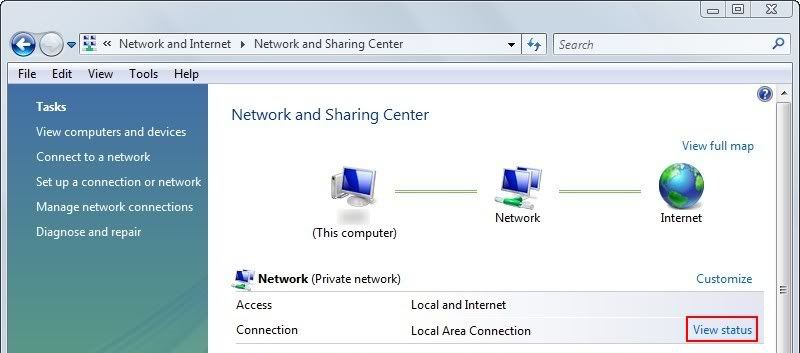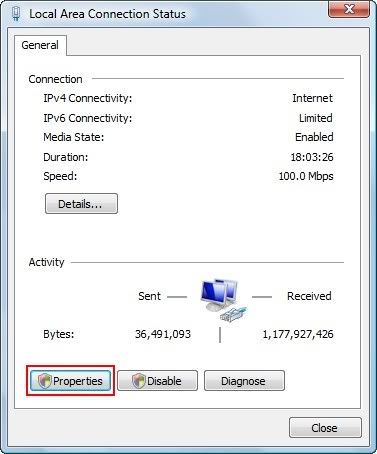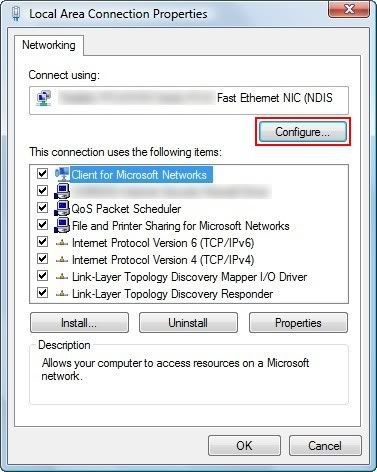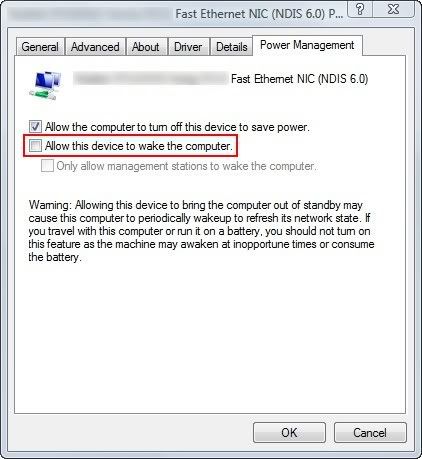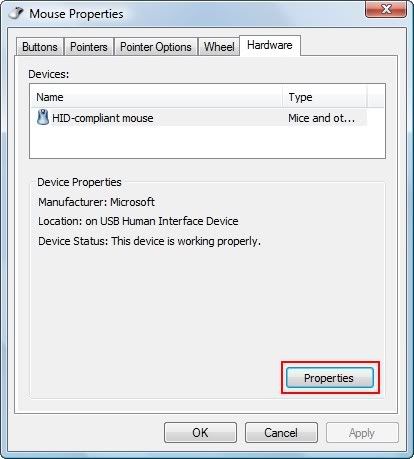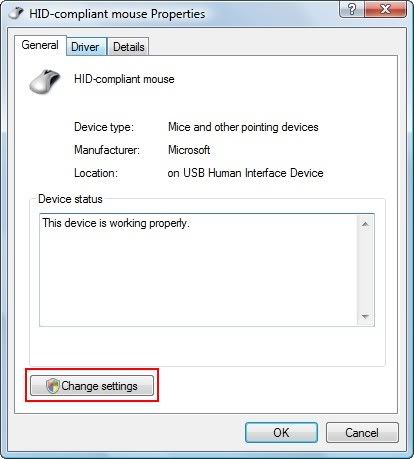In Windows Vista, you may have experienced that when you use “Hibernate” mode, your system may wake up or resume unexpectedly. This can happen either immediately after the system enters hibernation, or else maybe after a random period of time. You did not expect this to happen, since you did not interact with the system in any way such as by moving or clicking the mouse, typing with the keyboard, or pressing the power or restart buttons.
Assuming that your Vista system enters “Hibernate” mode correctly, the following are a few basic quick steps to solve the problem of your computer waking up itself, based on the most likely causes of this issue.
Stop Vista Hibernation Mode from Waking Up On Its Own
Basically, what needs to be done is:
- Disable the ability of the mouse to wake up the system.
- Disable the ability of the network card to wake up the system.
Here are the steps needed to prevent Vista from exiting hibernation at random and unexpected times.
- First, prevent the network card from waking up the system from hibernation. In Vista, go to Control Panel -> Network and Internet -> Network and Sharing Center. Then click “View Status.”

Or right-click on the network icon in the taskbar, then click Network and Sharing Center.
- In the Status window that opens up, click on Properties.

- In the Properties window that opens up, click on Configure, to change your network card settings.

- In the Configure window that opens up for the network card, go to the Power Management tab. Make sure that “Allow this device to wake the computer” is unchecked for the network card.

- Next, prevent the mouse from waking up the system. From the Control Panel, open the Mouse Properties. From the Hardware tab, click on Properties.

- In the window that opens up, click on Change Settings.

- Then, in the Power Management tab, make sure that “Allow this device to wake the computer” is unchecked for the mouse.
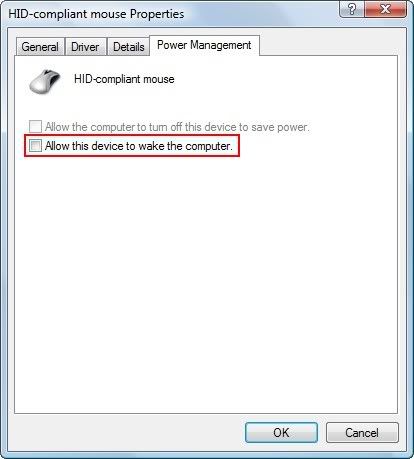
These are the basic steps often required to prevent a Windows Vista system from unexpectedly waking up from hibernation, where the user has not performed any action to wake up the system. For further troubleshooting if this issue persists, see the links below.