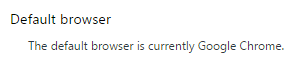In Windows 10, it may happen at some point, that you can’t set the default web browser correctly (Chrome, Firefox, etc). That is, you follow the proper steps to set the Windows 10 default browser, but your default web browser choice doesn’t get saved.
Here is one possible solution or workaround, to get your system to remember your default browser choice if you are having this problem.
Normal Way to Set a Windows 10 Default Browser
To set a default web browser in Windows 10, normally this just involves going to the Windows 10 settings section for “default apps”, then scrolling down to select a default choice under “web browser”.
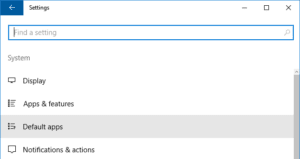
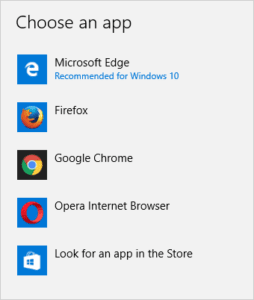
In some cases, you may find that Windows 10 will not save your selection for a default web browser, so you may want to try the workaround solution below.
A Workaround So Your Windows 10 Default Browser Choice Gets Saved
Of course, just setting your default browser under default apps is the preferred way to do this. But, if the normal way to set a Windows 10 default web browser doesn’t work (ie. your choice is not saved), then the following workaround method may work for you (note that Google Chrome is used as an example browser choice below):
- In Windows 10 (through the Start Menu), go to your Control Panel.

- Go to “set your default programs”. To find that, you can use the search box in the top right corner to search for “default”.

- In the “set your default programs” window, scroll down to the browser you want to make the default web browser. Click on the browser name to select it, then click “choose defaults for this program”.

- In the next window, “set associations for a program”, click “select all” then click “save”.

- Now, you can check your Windows 10 settings for “default apps”, and it hopefully will show that your choice for default browser has been saved.
 You can also confirm your default browser, from within your browser.
You can also confirm your default browser, from within your browser.

Hopefully, this workaround solution fixes the problem for you where can’t change your Windows 10 default browser, because Windows 10 won’t save your default web browser choice.

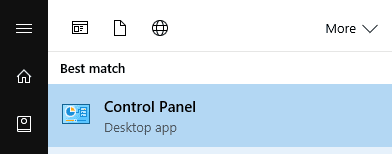
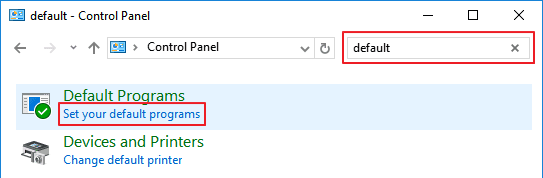
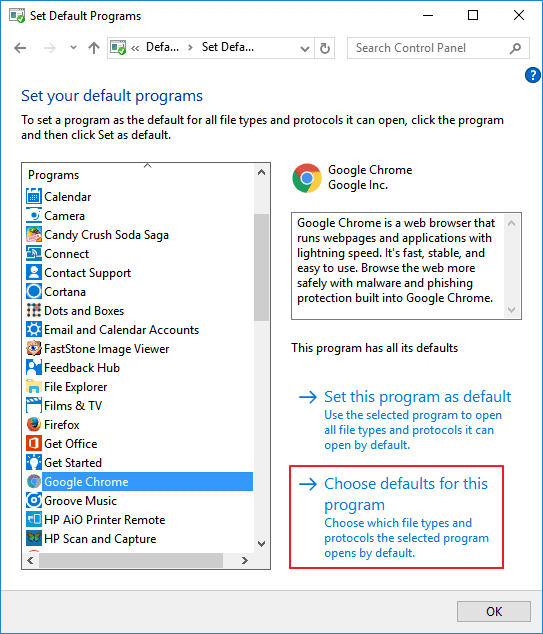
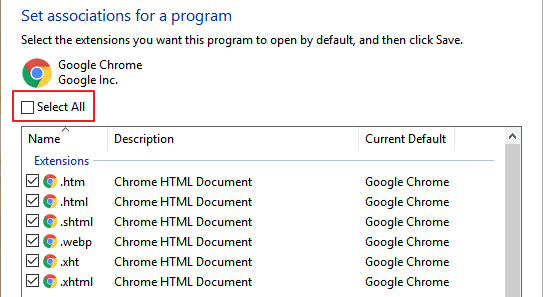
 You can also confirm your default browser, from within your browser.
You can also confirm your default browser, from within your browser.