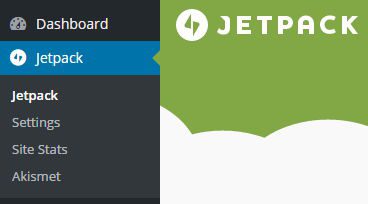For WordPress users, the error message “Something has gotten mixed up!” may appear while logged into your WordPress site admin area. This is caused by the Jetpack plugin and can be quickly fixed with the instructions here.
Note: For reference, as of this post, the current version of WordPress is 4.2.1 and the current version of the Jetpack plugin is 3.5.
Problem: WordPress/Jetpack Error – “Something has gotten mixed up!”
Here is the full WordPress/Jetpack error message that appears at the top of your WordPress admin/dashboard area, stating that “Something has gotten mixed up!”:
Something has gotten mixed up!
Your siteurl option is set up as http://techuserfriendly.com, but your WordPress.com connection lists it as 0!
Your home option is set up as http://techuserfriendly.com, but your WordPress.com connection lists it as 1!The data listed above is not for my current site. Please disconnect, and then form a new connection to WordPress.com for this site using my current settings.
Ignore the difference. This is just a staging site for the real site referenced above.
That used to be my URL for this site before I changed it. Update the WordPress.com Cloud’s data to match my current settings.
Solution: Disconnect/Reconnect Jetpack from WordPress.com
From the Jetpack support forum on WordPress.org:
- Go to the Jetpack admin/dashboard area.

- Scroll to the bottom and click “Disconnect from WordPress.com”.

Now, you have disconnected Jetpack from WordPress.com.

- Click to re-connect Jetpack to WordPress.com.

- Enter you WordPress.com username and password to authorize the connection.

- You have now re-connected Jetpack to WordPress.com and you should no longer see the “Something has gotten mixed up!” error message.